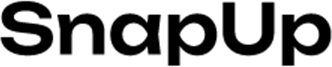SnapUp Connect Pro
Introducing Connect Pro, the ultimate smartwatch that seamlessly blends style, functionality, and cutting-edge features into one sleek device. With its 1.5″ LCD 2.0D display boasting a resolution of 140×200, every detail comes to life on your wrist.
Stay connected on the go with Bluetooth calling and keep up with your active lifestyle with the Active Sports Mode. Never lose your phone again with the Find My Phone feature, and monitor your health with the Health Monitor and Sedentary Reminder. Connect Pro keeps you updated with notifications from Facebook, WhatsApp, Skype, Instagram, and text messages, making sure you never miss a beat. Take control of your moments with camera control and enjoy the convenience of built-in watch faces.
Designed to withstand your daily adventures, Connect Pro is dust and sweat-resistant. Manage your music and stay informed with weather updates. With a quick charge time of just 2 hours and an impressive battery life of up to 1-3 days, Connect Pro is your ultimate companion for a connected and active lifestyle.
APP INSTALLATION AND CONNECTION
Install the watch app on your phone:
Scan the QR code or find the HryFine App at the APP Store or Playstore and install the app.
APP Download Method:
- IOS/Android Phone Users: Scan the QR code above to download and install the app
- Android: Search “HryFine” through the APP store to download and install the application
- IOS: Search for “HryFine” in the App store to download and install the app
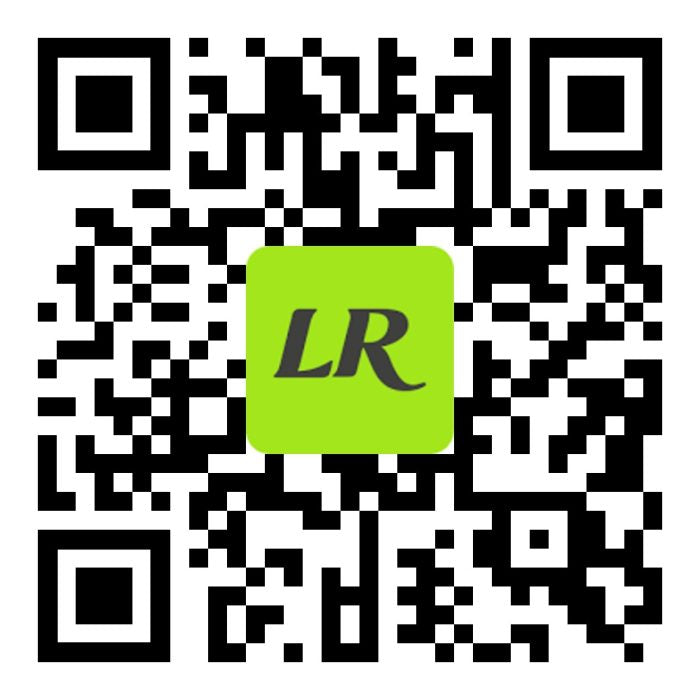
PREPARATION BEFORE USE
- For the first time, please make sure that the Smartwatch is fully charged.
- The contacts of the charging clip connected to the power supply can be charged by aligning the contacts on the back of the Smartwatch
Note: Don’t touch the charging contacts in reverse, it will cause a short circuit of the battery
CONNECTING SMARTWATCH AND APP
- The permissions in the APP installation process are all agreed upon, and the Smartwatch and the mobile phone must be connected to the APP so that the mobile phone Bluetooth can realize all functions.
- APP Connection: Turn on the APP and mobile phone Bluetooth, the APP reminds me to enable the notification, and click the confirm button. Click to add a device, search for the device name and click to Connect Pro the Smartwatch device.
- Simple Solutions to Common Bluetooth Problems: Because the Bluetooth protocols of various mobile phone brands are not uniform; sometimes the connection between the mobile phone and the Smartwatch is unstable. You can turn off the Bluetooth of the mobile phone and reconnect it again, or restore the Smartwatch to the factory settings, such as when the Smartwatch crashes. You can press and hold the power button for 10 seconds to restart the Smartwatch.
- How to Connect BT3.0 Bluetooth: Enter the Bluetooth settings of the mobile phone and search for Hry3.0 binding.
- How to Identify a Successful Bluetooth Connection: If the Bluetooth icon in the upper left corner of the main menu is an oval, it means that the Bluetooth connection is successful. Use the Smartwatch to click to find the phone or enter the APP to find the Smartwatch. If there is vibration, it means that the APP connection is successful.
- If there is an incoming call or message on the Smartwatch and there is no notification reminder, you need to set the mobile phone settings – notification settings, open the corresponding application and open the notification application to receive information notifications.
SMARTWATCH OPERATING INSTRUCTIONS
- Power Button: Swipe up: wake up/dial/menu switch. Swipe down: wake up/turn off the screen and a long press can turn on and off the Smartwatch.
- Clock Interface: Swipe left and right on the dial interface to preview or switch the dial, and swipe up and down to directly enter the main menu
PRECAUTIONS OF USE
- Don’t wear it when bathing or swimming.
- Please connect the Smartwatch when synchronizing data.
- Use the included charging cable to charge.
- Don’t expose the Smartwatch to high moisture, or extremely high or low-temperature places for a long time.
SMART WATCH FUNCTIONS
- Standby: Enter the standby interface
- Dial Pad: After connecting the mobile phone Bluetooth and dialing out, you can make a call on the Smartwatch.
- Contact: After the Smartwatch and the APP are successfully connected, you can add contacts in the APP. After the contacts are added successfully, the phone book of the Smartwatch will be displayed synchronously, and the Smartwatch can click the contacts in the phone book to make calls (Note: the Smartwatch needs to be connected to a mobile phone Bluetooth)
- Message: It can display the content of the message push (The system above IOS12 will block the SMS reminder by default)
- Sports:
- Enter the sports mode (running, walking, cycling, and mountain climbing) selection interface, and click again to start the data monitoring of the corresponding sports mode: exercise time, distance, calories burned and heart rate data;
- Record: record all exercise data
- Bluetooth Camera: The phone can’t be locked, and the app interface is opened, the Smartwatch enters the Bluetooth camera, and the phone will automatically pop up the camera interface, click the band to take a photo, and the phone will take a photo and store the photo on the phone. Or open the APP, and enter Remote control selfie, the phone will pop up the camera interface, and the camera will also be taken when shaking the Smartwatch
- Bluetooth Music: The Smartwatch can control the phone’s music playback
- Weather: Displays current weather conditions and temperature
- Stopwatch: Click on the stopwatch to start and stop timing
- Alarm: You can set a custom alarm clock on the APP, and the Smartwatch will vibrate to remind you when the time up
- Setting: You can turn on or off the vibration of the Smartwatch and lift the wrist to brighten the screen.
- Brightness: You can set the brightness and backlight off time
- QR code: Use the mobile phone to scan the QR code to download the associated APP application and bind the Smartwatch.
- Reset: Reset your Smartwatch device, all the Smartwatch information is cleared
- Flashlight: When the flashlight function is turned on, the screen of the Smartwatch will light up in white for a long time.
- Language: After connecting to the APP, you can set the language on the APP side, and the language can be synchronized to the Smartwatch after setting or switching the language on the Smartwatch, it will also be synchronized to the APP side.
- Dial push: Enter the dial function on the APP side, you can view my dial and the local dial, and you can also push the DIY dial and the dial in the dial store to the Smartwatch.
SMARTWATCH MAINTENANCE
- Don’t scratch the sensor, protect it from damage.
- Wipe the surface of the Smartwatch with a damp cloth, and use mild soapy water to remove oil or dust
- Don’t expose the Smartwatch to environments with strong chemicals, such as gasoline, cleaning solvents, propanol, alcohol, or insect repellents. Chemicals will damage the water resistance of the Smartwatch and the surface of the case.
- Avoid strong impact and extremely high-temperature exposure to your Smartwatch.
- This product does not support wearing in the rain, washing hands, swimming, hot showers or saunas, etc., and cannot resist water vapour. If the Smartwatch is damaged due to water ingress due to non-use according to the instructions, the company does not provide a free warranty.
COMMON PROBLEMS
- Can’t find Smartwatch?
Answer: Because the Bluetooth of the Smartwatch is not searched by the mobile phone, please make sure that the Smartwatch is powered and activated, and is not connected to other mobile phones. Move the Smartwatch close to the mobile phone to search again. If it still does not work, turn off the Bluetooth of the mobile phone. After 20 seconds, turn on Bluetooth and search again.
- Should Bluetooth be on all the time? Will there be any data if it’s off?
Answer: Before the data is synchronized, the exercise and sleep data will remain on the Smartwatch. When the mobile phone and the Smartwatch are successfully connected via Bluetooth, the Smartwatch will automatically upload data to the mobile phone, but the data stored in the Smartwatch is limited, only about one week of Bluetooth data can be stored, and the earliest data will be automatically overwritten when the space is full to generate the latest data, so please synchronized the Smartwatch to your phone in time.
Note: If you turn on the call and SMS reminder function, you need to keep the Bluetooth connected, and the alarm clock reminder supports offline.
- What do you do if the Smartwatch cannot charge?
- Please confirm whether the direction of the charging clip is correct and whether the charging clip is in good contact with the Smartwatch.
- When the power of the Smartwatch is lower than 3.6V, there will be a period of battery pre-charging time
Note: Generally, it will enter the charging state immediately after plugging in the charger. If there is no display, it will take 3-5 minutes to enter the charging state.
- Will wearing the Smartwatch for a long time cause harm to the human body?
Answer: The radiation of the equipment is far lower than the FCC standard of the United States, which is negligible. Long-term wearing will not cause radiation damage to the human body.