SnapUp Musique G511
Introducing the Musique G511, a cutting-edge Bluetooth neckband that redefines your audio experience with its impressive features. With Bluetooth 5.3, it offers instant and reliable connections, ensuring uninterrupted playback for up to 22 hours. Enjoy superior sound quality with its 14mm Dynamic Sound Driver, delivering deep bass and crystal-clear tones. The neckband features redialing and supports Google and Siri for convenient voice commands.
Switching between two devices is effortless with the Multi Pairing feature, while the magnetic earbuds ensure hassle-free storage. Designed for comfort, the Musique G511 boasts a soft fit with its superior soft silicone material. With IPX4 water resistance, it’s perfect for active lifestyles.
PRECAUTIONS
Please fully charge the Musique G511 Wireless Bluetooth Neckband when you use it for the first time.
The Bluetooth neckband isn’t waterproof. Pay attention to water or moisture resistance rating beforehand, to avoid improper functioning.
Please use the original battery. Do not arbitrarily change or use other batteries.
This device contains a battery, smoke or fire may be caused if it’s burned, punctured, crushed, disassembled or exposed to excessive heat.
In order to prolong the battery life, please charge and discharge the neckband once a week when you don’t use it for a long time.
Listening to a loud sound may damage your hearing. Please check the volume before inserting the earphone in your ear.
REMARKS
For some BT enabled devices, you have to choose “Transfer the sound through Bluetooth in the setting of the music player of the BT enable device and select “Musique G511” in the device list. The music will be transmitted to the headset instead of speakers. Please refer to the instructions of your BT enabled device’s User Manual for further information.
• Control the function of last song /next song/ Pause / Play; it needs your mobile phone to support AVRCP. Please refer to the instructions of your BT enabled device’s User Manual for further information.
• If your BT enabled device’s music player has an option to On/Off the stereo mode, then switch it ON and select “Musique G511” in the device list for better sound quality. Please refer to the instructions of your BT enabled device user manual for further information.
CARE AND MAINTAINANCE
Please read the following suggestions carefully. These will help you fulfill any warranty obligations to enjoy the product for a long time.
• Keep it dry; don’t put it in the damp place so as not to
affect the internal circuit of the product.
• Don’t put the product under the sunlight or in hot areas.
High temperature will shorten the life of electronic device, or might destroy the battery, or distort certain plastic material.
• Don’t expose the product to cold areas. It might damage the internal circuit board.
• Don’t attempt to dismantle various components of the product. It might damage the product that would lead to warranty void.
• Do take proper care in handling the product so as to prevent it from falling off on the floor.
• Don’t use harsh chemicals or detergents to clean the product.
• Don’t scrape the surface with sharp objects.
If the product doesn’t work normallv. please send it to the nearest Service Center. The staff will assist you with a solution.
BEFORE USING
A. Charge the Neckband: First Time Charging: This Head set has a built-in-rechargeable battery. It is recommended to charge the battery fully before using it for the first time.
LOW Power: The Headset will switch OFF automatically when the battery is fully drained. At this time you would require to charge the battery Headset.
B. Please use the provided Type-C cable to charge the neckband when it notices “low battery, please charge”
Charging the Headset with Travel Charger (Optional):
STEP 1: Connect the travel charger using USB cable to the charging port of the headset.
STEP 2: Plug the travel charger in the standard AC power outlet.
Charging the Headset with USB Cable:
STEP 1: Connect charging cable with charging port of the headset.
STEP 2: Insert USB charging cable into USB port of
PC/Laptop.
The red LED lights will turn on while charging, indicating the device is charging. Once the light turns off the device is charged.
BASIC OPERATIONS
A. Switching ON / OFF the Headset
Function
Switch On the Headset
Operation
Long Press Power Button
Switch Off the Headset
Long Press Power Button
Enter into pairing mode
After the headset is switched On, it will search for the last paired device. After 7 to 8 seconds it will automatically enter into pairing mode.
Remark: Please switch Off the headset manually whenever not in use to save battery.
B. Pairing the Headset with Bluetooth Enabled device
You have to pair the Bluetooth headset with a BT enabled device before using it for the first time. Please make sure your BT enabled device has a Bluetooth function. Specific pairing procedures may vary with different BT enabled devices. Please refer to your BT enabled devices User Manual for further information.
The steps are as follows:
a. Pairing with Bluetooth® enabled device:
1. Keep the headset and Bluetooth® enabled device within 1 m range.
2. Make sure that the headset is OFF.
3. Switch ON the headset until you see the Blue & Red LED glowing every second. It automatically gets into pairing mode.
4. Switch ON the Bluetooth® function of your BT enabled device and search for Bluetooth® device. Select SUM G511 in the Bluetooth® device list.
5. If asked for a passkey, enter password or PIN No: ‘0000″, and press Yes” or ‘Confirm”
6. After successful pairing, select “SUM G511” in the Bluetooth device list, and press “Connect”. After successful connection, the indicator light will flash every 5 seconds.
Button ControlFunctionFeature: Power Button Single PressPlay/Pause music | Power Button 2 Sec Long Press - Voice Assistant | Power Button Single Press - Pick up call | Minus Button 1 Sec Long Press - Decline Call | Power Button Double Press - Redial Plus Button Single Press - Next Song | Plus Button Long Press - Volume Up | Minus Button Single Press - Previous Song | Minus Button Long Press - Volume down